Basics #
The user interface of nuplayer Server is separated into multiple windows which allows you to set up your screen very flexibly or even place them on multiple screens. Each window is resizable, hidable and serves a distinct purpose.
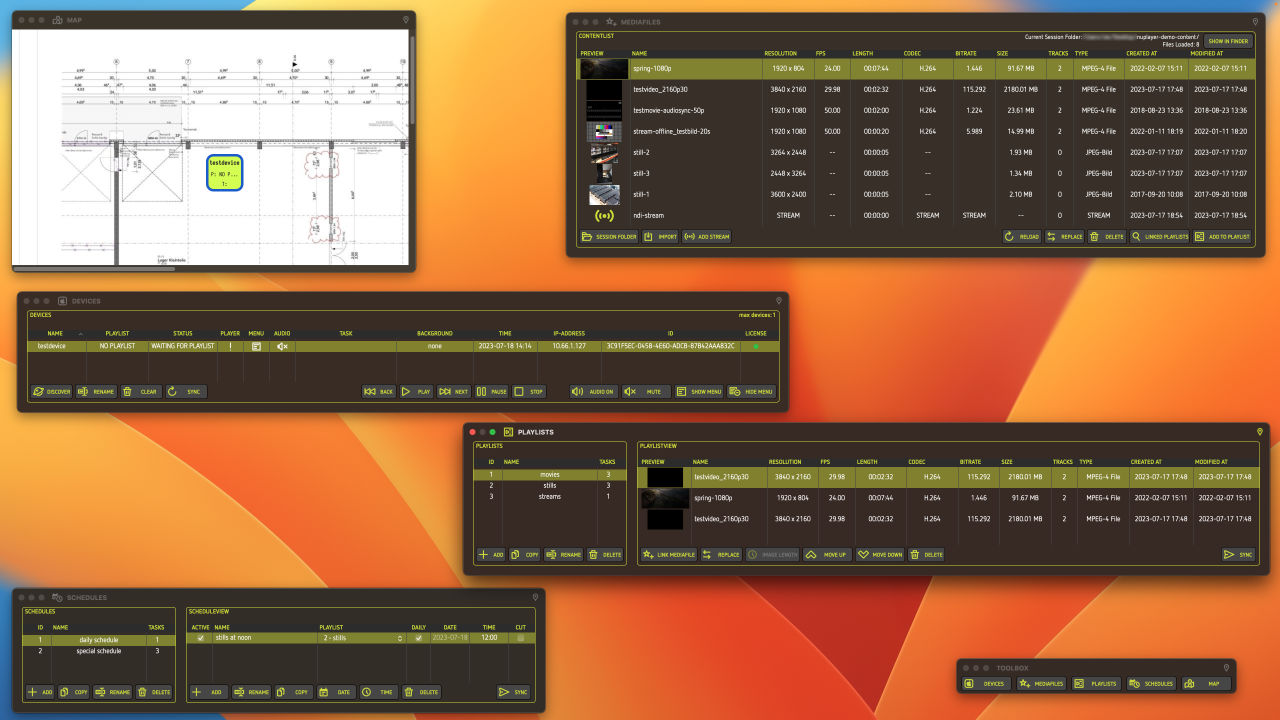
Control paradigm #
Selection of items #
Selected items form the link between window interactions. An item is, for example, a device in the DEVICES window or a task in the PLAYLISTS window. It is often needed to have items selected in order to perform certain actions.
Buttons #
The availability of certain buttons also relies on selections you do inside the button’s window or another window. Buttons can also work in a ‘pull’ direction. The LINK MEDIAFILE button in the PLAYLISTS window for example adds mediafiles based on the selection in the MEDIAFILES window. On the other hand, the same functionality is given with the ADD TO PLAYLIST button in the MEDIAFILES window, which ‘pushes’ the selected mediafiles to the selected playlists in the PLAYLIST window.
Tables #
There are many tables in nuplayer Server. You can sort almost every column and also move and swap those columns horizontally depending on your needs. To do so, just drag the column’s header segment.