PLAYLISTS #
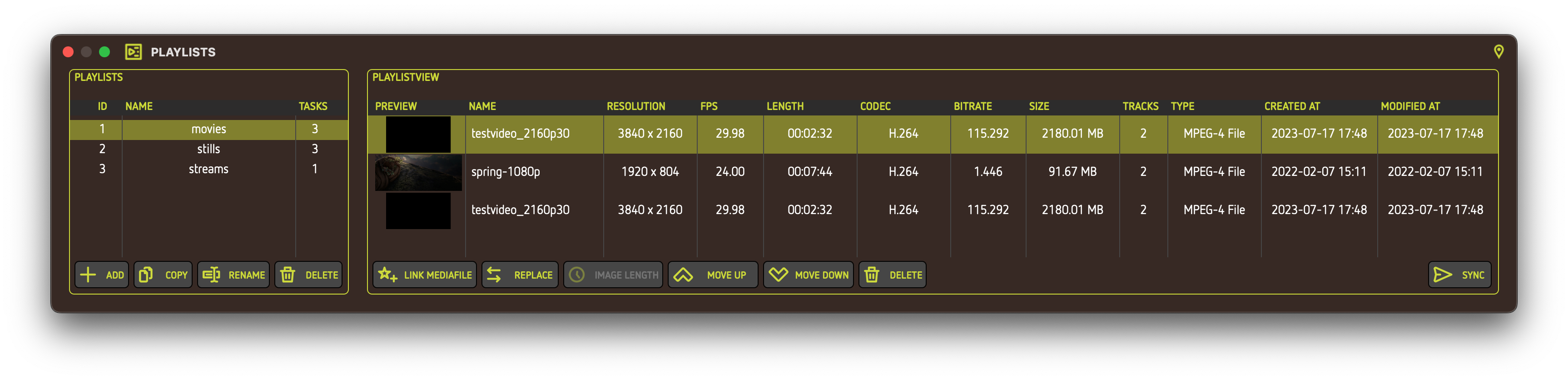
What it does #
In the PLAYLISTS window you can set up all of your playlists. Each playlist consists of one or multiple mediafiles and content types and has a specific order of playback (top to bottom). From here you also syncronize your content to nuplayer devices.
PLAYLISTS (left part) #
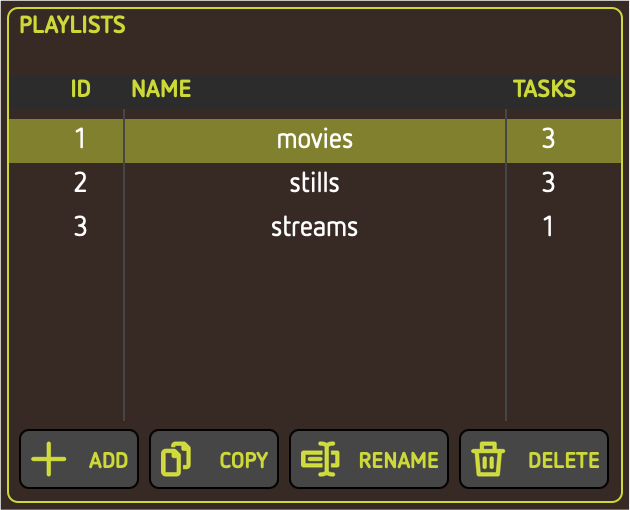
This part of the window lets you create and modify your playlist collection.
Table columns #
ID #
Shows an incrementally generated ID for each playlist. This can be useful when sorting your playlists table.
NAME #
The given name of the playlist.
TASKS #
The amount of tasks or mediafiles in the playlist.
Buttons #
#
Creates a new and empty playlist.
#
Copies the selected playlist with content.
#
Renames the selected playlist. Can also be done with a double-click.
#
Deletes the selected playlist.
PLAYLISTVIEW (right part) #
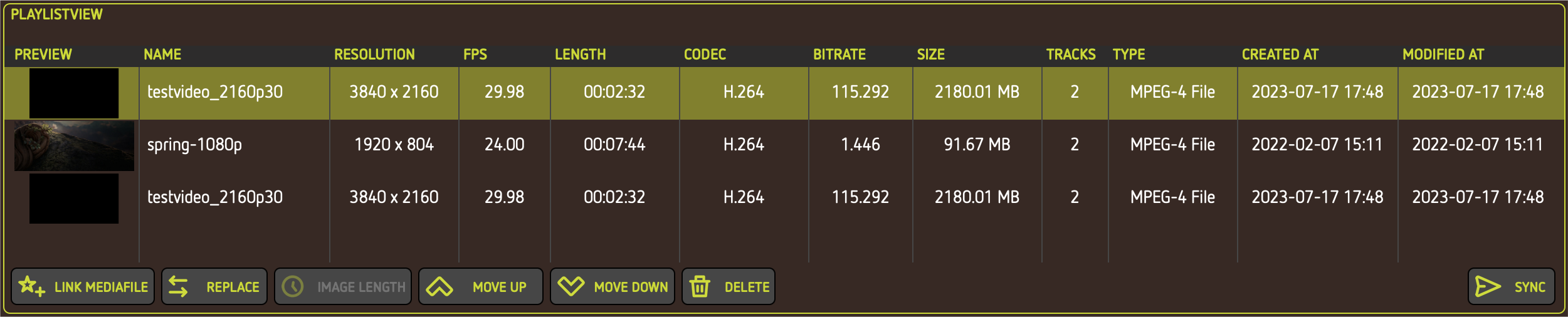
The right part of the window, also referred to as PLAYLISTVIEW shows the tasks of your selected playlist. From here you can add, replace or delete tasks, and you also set the order of playback and syncronize each playlist to nuplayer devices
Table columns #
Please refer to the MEDIAFILES window description because this table is identical to it.
Buttons #
#
Adds the currently selected files within the MEDIAFILES window to the task collection.
#
Replaces the selected task with the selected file in the MEDIAFILES window.
#
Sets the playback duration of the given image file. Only available for still images.
#
Moves the selected task one order upwarts.
#
Moves the selected task one order downwarts.
#
Deletes the selected task.
#
Syncronizes this playlist to one or more nuplayer devices and triggers nuplayer to download the given content.
This will stop all playback of the affected nuplayer devices!