DEVICES #
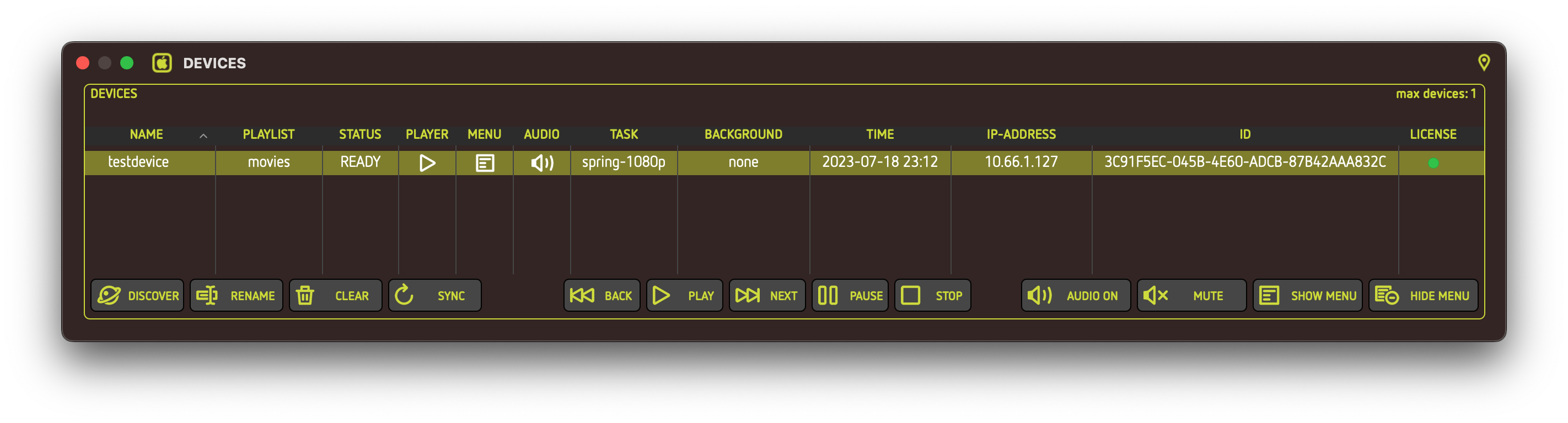
What it does #
Within the DEVICES window, you control and monitor all of your nuplayer devices. Whenever a nuplayer device is discovered in the network, it shows up in this list. The discovery of devices is continuously and automatically. The “max devices” number in the upper right shows your current license scope. From here you also control the playback and audio settings for nuplayer.
Table columns #
NAME #
The name of the nuplayer device.
PLAYLIST #
The playlist that is currently queued for playback.
STATUS #
The device’s status. Can be one of the following:
- WAITING FOR PLAYLIST - device has no playlist loaded and is waiting for playlist-content to be synced
- DOWNLOADING MOVIES - device is downloading mediafiles of the given playlist
- READY - the device is ready for playback
- DEVICE ERROR - the device has encountered a connection problem
PLAYER #
The playback status of the device. Can be one of the following:
Playback is stopped Playback is started Playback is paused Device plays a stream



MENU #
Shows whether the on-screen menu and infoscreen is being shown.
Menu is being shown
AUDIO #
Shows whether audio is turned on or off on the device. Shows as follows:
Audio is on Audio is muted

ROTATION #
Shows the set output orientation. Can be as follows:
Neutral orientation Image rotated by 90 ° to the right Image rotated by 90 ° to the left Image flipped upside down



TASK #
The current task of the device’s synced playlist.
BACKGROUND #
The name of the background image which is being shown when the playback stops.
TIME #
The device’s local time.
IP-ADDRESS #
The IP-Address of the device.
ID #
A Universally unique identifier (UUID), a 128-bit label which is automatically assigned to each device.
LICENSE #
The device’s license status. Green indicates a valid license, red indicates that the device is out of the installed license scope.
Buttons #
#
Clears the device list and discovers available devices. This only works when you have less devices in your list than your license allows.
#
Renames a single device. A double-click on the device performs the same action.
#
Clears all playlists, mediafiles and schedules from on or more devices.
#
Syncronizes and potentially downloads new mediafiles if the playlist was being updated by the user. Works with multiple selection.
Transport control #
All functions in the transport control section can be performed on multiple devices simultanuously by selecting multiple devices.
#
Skips a track backwarts.
#
Starts the playback.
#
Skips a track forward.
#
Pauses the playback.
#
Stops the playback and show the set background image.
Audio & Menu control #
All functions in this section can be performed on multiple devices simultanuously as well.
#
Enables the audio on the device.
#
Mutes the audio.
#
Shows the on-screen menu and information view.
#
Hides the menu.
Output Orientation #
To rotate the output image of nuplayer, select a device and click Devices->Rotate Right, Devices->Rotate Left, Devices->Upside Down. The orientation mode is then represented by an icon the ROTATION column. To reset the rotation, click Devices->Normal Orientation.